AnTuTu benchmark ranking for a Neo V with 4.0.3 was 4599 where Neo V with 4.0.4 grabbed rank 2687. It means Sony has succeeded in implementing a new version of ICS with better performance. AnTuTu benchmark ranking for Gingerbread is more than 3000. So finally we can clearly say that ICS 4.0.4 is undoubtfully a better os for Xperia than Gingerbread.
Presenting you Amazing Xperia NEO V
Xperia Neo V is an amazing smartphone from Sony Mobiles with faster processor and connectivity at an affordable price

Excellent display
3.7 inch LED-backlit LCD with Sony Bravia Engine offers the phone an amazing quality display

Thursday, May 31, 2012
Move any application to SD and set install in SD
Install DroidSail Super App2SD to move any applications in phone memory to Sd. You can also set the default install location as SD card.
Your phone must be rooted to work DroidSail App2SD. If you nee help in rooting your Neo v ICS 4.0.3, check rooting steps in this blog.
Download link : https://play.google.com/store/apps/details?id=com.droidsail.dsapp2sd&hl=en


Your phone must be rooted to work DroidSail App2SD. If you nee help in rooting your Neo v ICS 4.0.3, check rooting steps in this blog.
Download link : https://play.google.com/store/apps/details?id=com.droidsail.dsapp2sd&hl=en


ICS 4.0.4 rollout started for Neo V through OTA.
Sony started rollout of ICS 4.0.4 for few SI numbers of Neo V through OTA(over the air). Sony had previously made available ICS 4.0 in last April. It was a 4.0.3 version of ICS.
How to update Neo V with ICS 4.0.3
Open update center on your phone and click refresh. You will find an update version 4.1.B.0.431 available for download. Its just 20Mb in size. You will not lose any data or apps due to installation. Even your root access will be kept intact. After the download is finished, phone will prompt you to install. Just after you click install, phone will reboot and start the installation. It will show Sony logo 4 times while installation.You should wait till installation is finished and phone is finished booting. Your done! Enjoy new version of ICS.


How to update Neo V with ICS 4.0.3
Open update center on your phone and click refresh. You will find an update version 4.1.B.0.431 available for download. Its just 20Mb in size. You will not lose any data or apps due to installation. Even your root access will be kept intact. After the download is finished, phone will prompt you to install. Just after you click install, phone will reboot and start the installation. It will show Sony logo 4 times while installation.You should wait till installation is finished and phone is finished booting. Your done! Enjoy new version of ICS.


Wednesday, May 30, 2012
Boost music volume and sound effects with beats audio
Do it at your own risk. I will not be responsible for any damage of your device
Requirements:
1. Phone must be rooted( if u need help in rooting, visit http://www.sonyxperianeov.blogspot.in/2012/05/how-to-root-sony-xperia-neo-v-on-ics.html?m=1 )
2. Install ClockworkMod recovery(visit http://www.sonyxperianeov.blogspot.in/2012/05/install-sony-xperia-clockworkmod-for.html?m=1 to install clockworkmode recovery)
3.Take a Nandroid backup of your ROM before installing beats audio(visit http://www.sonyxperianeov.blogspot.in/2012/05/how-to-take-nandroid-backup-of-your.html?m=1 for steps to take nandroid backup )
Steps:
1. Install beatsaudio from forum by clicking http://forum.xda-developers.com/showthread.php?t=1525226
2. Open beatsaudio and follow instruction, extract others_314.zip to sd card for Neo V, first two zip files will give you bootloops. I am not sure about other phones.
3. To boot into ClockworkMod Recovery, press and release the Volume down key continuously when your see the Sony Ericsson logo while booting. In CWM recovery, you should use Volume keys to navigate and Home key to select any option.
4. Select install zip from sd, press center key
5. Select 'choose zip from sd card'
6. Scroll down to find beatsaudio.zip and click on it
7. It will now execute
8. select reboot system now
Beats audio is now installed...
Experience better sound enhancement......
If you need more effects, you can install 'Dsp manager' and xperia s music player also.
Other best apps available in Play store are Volume Control+ ( download from https://play.google.com/store/apps/details?id=com.cb.volumePlus&hl=en with 11,078 votes and
2. Equalizer. ( download from https://play.google.com/store/apps/details?id=com.smartandroidapps.equalizer&hl=en ) with 17,852 votes
Tuesday, May 29, 2012
Awesome custom ROM's for unlocked phones ONLY!!!
Requirements:
1. This procedure will wipe your data. So take backup of your data before doing it.2. Your phone's bootloader must be unlocked ( check http://sonyxperianeov.blogspot.in/2012/06/bootloader-unlocking-via-easiest-way.html to unlock your phone easily)
3. Install ADB drivers on your PC. This is required to flash the kernel on your phone.
1. AOKP
AOKP is one of the great ICS ROM with tons of features. Its super fast and also better battery management. It is lite version too. You can check the video below.
Check http://sonyxperianeov.blogspot.in/2012/06/how-to-flash-aokp-38-rom-on-xperia-neo.html for steps.
Screenshots:
Source: Xdadevelopers.com






TOGGLES (customizable)



ROM CONTROL










2 KA 19 ICS version
Watch the below video for an awesome ROM with best features.http://www.youtube.com/watch?v=6BDqMv2uiB8
== Screenshots ==
Source: xdadevelopers.comCheck http://sonyxperianeov.blogspot.in/2012/08/taste-latest-ka-22ics-version-custom.html for guide.
Those who need to flash Xperia Pureness: Go to http://sonyxperianeov.blogspot.in/2012/08/guide-to-flash-xperia-pureness-ics.html
CM 9 ROM: http://sonyxperianeov.blogspot.in/2012/08/a-guide-to-install-cm9-rom-for-your.html
Unlocking Bootloader on Xperia phones for loading custom ROM's
Warning: Unlocking your phone’s bootloader voids its warranty. You can also flash certain custom ROM's without unlocking Bootloader.
Note : Check http://sonyxperianeov.blogspot.in/2012/08/a-guide-to-install-cm9-rom-for-your.html for steps to flash CM9 ROM on Xperia Neo V
What is a bootloader?
The bootloader is a code that is executed before any Operating System starts to run. Every Android phone has a bootloader that instructs the operating system kernel to boot normally.Why is Bootloader Locked ?
A bootloader is usually locked on an Android device because although it’s an open source OS, still the manufacturers want you to stick to their Android OS version specifically designed for the device. In order to apply this concept, manufacturers lock the bootloader. With a locked bootloader on Android devices, it is virtually impossible to flash a Custom ROM and forced attempts void warranty as well as usually end up in bricks. Therefore, the first step is to always unlock the bootloader.Before unlocking bootloader let me show you how to check the bootloader unlocking permissions of Xperia phones
Step 1: Open the dial pad of your phone and type *#*#SERVICE#*#* or *#*#7378423#*#*
It will show you the Service menu
Click on Service info and then click on configuration on next page, you will find the 'Rooting Status' as Yes. If it is yes, bootloader unlocking is allowed on your phone.
Methods available if the answer is Yes:
Method 1: http://unlockbootloader.sonyericsson.com
Method 2a: SE tool 2
Method 2 b: S1 tool(if available for your device)http://androidflip.com/unlock-xperia-phones-bootloader-without-losing-drm-dat...
If answer is No:
Method 2a: SE tool 2
METHODS:
Method 1 :
Visit http://unlockbootloader.sonymobile.com/
It is completely free. But it is available for certain phones only ie: Xperia Play, Xperia Arc, Xperia Arc s, Xperia Neo, Xperia Neo V, Xperia Pro,Xperia mini, Xperia Mini Pro, Xperia Ray, Xperia Active, Sony Live with Walkman, Xperia S
(Erases all data on phone, Erases DRM and so apps, Track Id many not work ,Over Air updates may fail)
Method 2a : SE tool 2
Maintains all data, DRM keys, Track ID. It also can repair bricked phones But is paid.
Method 2b: S1 tool( available for Neo V)
It is free, maintains all data, DRM keys. But it is available for certain devices.
Go to http://androidflip.com/unlock-xperia-phones-bootloader-without-losing-drm-dat...
If your device is NOT carrier branded, you may be able to use the FREE S1tool to unlock your bootloader. The S1tool ONLY supports the following models: X10 Xperia, E10 Mini, E15 Xperia X8, U20 Mini Pro, LT15 Xperia ARC, MT15 Xperia NEO, R800 Xperia PLAY, ST18 Xperia RAY, ST15 Xperia Mini, SK17 Xperia Mini Pro
Easy Method:
Easiest method would be using SE bootloader unlocker v 1.6, you can also relock with this tool. Try this: http://sonyxperianeov.blogspot.in/2012/06/bootloader-unlocking-via-easiest-way.html
If you have unlocked your bootloader, you are ready to go with custom ROM's......
There are lite and awesome custom ROMs available.
Check http://sonyxperianeov.blogspot.in/2012/05/awesome-custome-roms-for-unlocked.html for awesome custom ROM's
FAQ:
1. I am getting an error (bootloader) Unlock phone requested
FAILED (remote: oem unlock failed!)
finished. total time: 0.109s
Answer: Your unlock key seems to be incorrect... generate another one and try again...
Note: Such errors happens if you enter wrong unlock key or IMEI
Monday, May 28, 2012
How to create shutdown and reboot widget in Android phones
You must root your phone to add shutdown and reboot widgets since they require root access to do the function. For all ICS(4.0.3) users if you need help in rooting, click here.
After getting root access, go to play store and download reboot and shutdown applications. You can add the widget on home screen with a long press on screen.
After getting root access, go to play store and download reboot and shutdown applications. You can add the widget on home screen with a long press on screen.
Free SMS feature in Free SMS sender with multiple gateways
Free SMS Sender
Here I would like to introduce you one of my favorite and user friendly application for Free SMS in few countries. It's Free SMS sender. Free SMS sender application can send free SMS messages via web gateways/pages to numbers in Czech Republic, Slovakia, Russia and India, including the possibility of cheap worldwide messages.
It connects to WIFI or Internet before sending. You can select a default gateway or pick a gateway before sending. Limit of messages will depend on the gateway you have selected. This application displays messages in conversations, notifies about new SMS or MMS, message management(details, delete, forward, ...), support contact icons and everything as your default messaging application application. You have to activate any of the free message gateway to select it. For eg: if you are a registered user of 160by2.com, way2sms.com, you can select any of them as default. You have to save the 160by2 registered mobile number and password in the settings. Once you have saved the settings, you can send free sms to any mobile in your country.
To Download app click here: https://play.google.com/store/apps/details?id=cz.vojtisek.freesmssender&hl=en
QR code:
Few more examples: Free SMS India, Heywire, Free2sms
Few screenshots are here:
In order to use a gateway, you have to register an account there.
To use 160by2.com as your gateway, register your free account by clicking here: http://www.160by2.com/UserReg
To use way2sms as your gateway, rgister your free account : http://site2.way2sms.com/jsp/UserRegistration.jsp
If you need any help in Free sms configuration, please leave a comment below:
Sunday, May 27, 2012
How to take a Nandroid Backup of your phone and apps
It is very important that you take the backup of your current ROM or you may end with losing all your data and applications. Certain kind of applications may give you warning that the installation of that software can sometime damage your ROM. If you have a backup of ROM stored in your SD or computer, you would not have to worry about repairing your phone and lose all your data. In this article I will try to give you steps how to take backup your current ROM and applications.
Requirements:
1. Your phone should be rooted( if you need help in rooting your phone, Neo V users please click http://sonyxperianeov.blogspot.in/2012/05/how-to-root-sony-xperia-neo-v-on-ics.html. Others search rooting steps in xda developer or in google
2. ROM manager(download from play store)
3 You should have flashed Clockwork Mod recovery in your phone(if you need hep in that,please click http://sonyxperianeov.blogspot.in/2012/05/install-sony-xperia-clockworkmod-for.html only for few xperia phones)
4. Enough space in your SD card to store the Nandroid backup
5. Done! Lets go in to steps now
Steps:
1. Launch ROM Manager, scroll down and click on the option 'Backup Current ROM'. You phone will now boot in to ClockworkMode recovery.
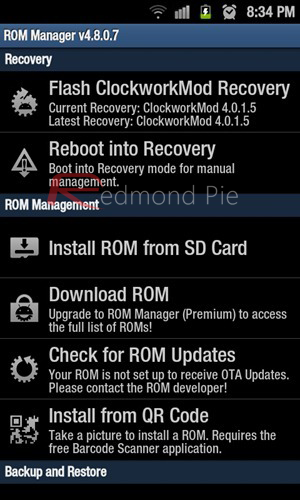
Note that if booting into CWM from ROM Manager fails, you can always shut down your device, press and hold a specific combination of buttons to manually boot into CWM.
2. sing your volume up/down keys and the home/power button, navigate to backup and restore > backup to begin a complete backup of your phone’s current state. This is called creating a nandroid backup.
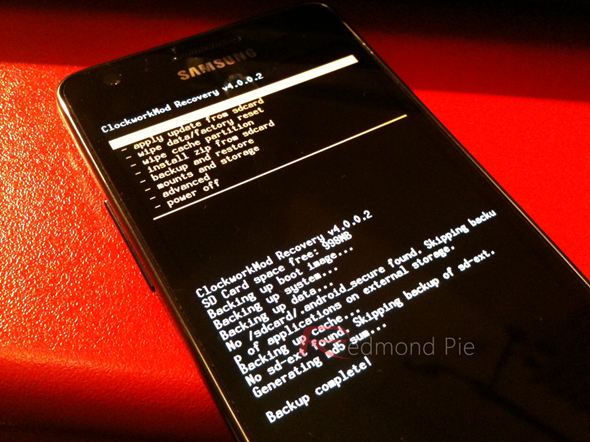
Taking a nandroid backup can take up to 10-15 minutes if you have loads of data saved, so you’ll have to be a little patient.
Step 3: That’s it! Your nandroid backup is now ready! To continue using your device, select reboot system now from the main menu.
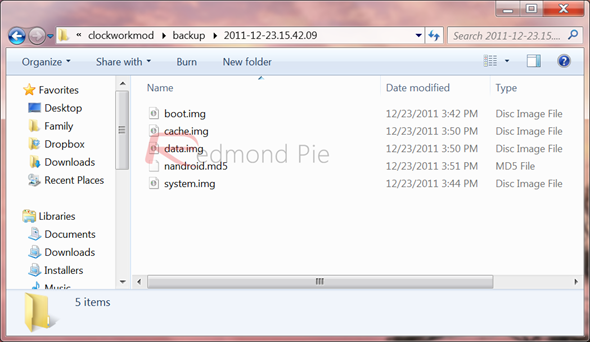
Be sure to transfer the contents of your backup to your desktop computer from /sdcard/clockworkmod/backup!
How To Restore Nandroid Backup Using ClockworkMod Recovery
Step 1: Launch ROM Manager and tap on Reboot to Recovery. Your phone will reboot into ClockworkMod Recovery.
Note that if booting into CWM from ROM Manager fails, you can always shut down your device, press and hold a specific combination of buttons to manually boot into CWM.
Step 2: Using your volume up/down keys and home/power button, you will have to navigate to backup & restore > restore > [nandroid backup you took in Step 2 under How To Backup]
Note: these nandroid backups are placed in /sdcard/clockworkmod/backup. You can transfer your previously-taken backups here and then restore.
Step 3: Just like backing up, restoring to a nandroid image can take a lot of time, so please be patient. Yelling at your device won’t do any good.

How to perform backups of all your apps+data
Titanium backup is an extremely powerful tool to backup all your applications and data. Once you have done the backup of all your apps, you can restore it anytime. Restoring can be done in 3 types; App+data, app only or data only. This would be very useful if you have any applications which has credentials stored for easy access. Removal of such apps in cases can screw you sometimes to find the log in information to access the applications again. Also a restoration of aps+sd of browsers can retain the bookmarks, history and favorite websites etc.
Finally, always make sure that you have done both Nandroid and Titanium backup of your device periodically. It will help you with any kind of software failure.
Requirements:
1. Your phone should be rooted( if you need help in rooting your phone, Neo V users please click http://sonyxperianeov.blogspot.in/2012/05/how-to-root-sony-xperia-neo-v-on-ics.html. Others search rooting steps in xda developer or in google
2. ROM manager(download from play store)
3 You should have flashed Clockwork Mod recovery in your phone(if you need hep in that,please click http://sonyxperianeov.blogspot.in/2012/05/install-sony-xperia-clockworkmod-for.html only for few xperia phones)
4. Enough space in your SD card to store the Nandroid backup
5. Done! Lets go in to steps now
Steps:
1. Launch ROM Manager, scroll down and click on the option 'Backup Current ROM'. You phone will now boot in to ClockworkMode recovery.
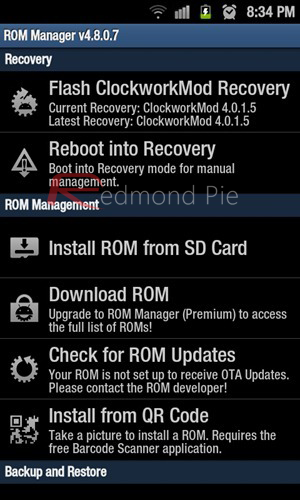
Note that if booting into CWM from ROM Manager fails, you can always shut down your device, press and hold a specific combination of buttons to manually boot into CWM.
2. sing your volume up/down keys and the home/power button, navigate to backup and restore > backup to begin a complete backup of your phone’s current state. This is called creating a nandroid backup.
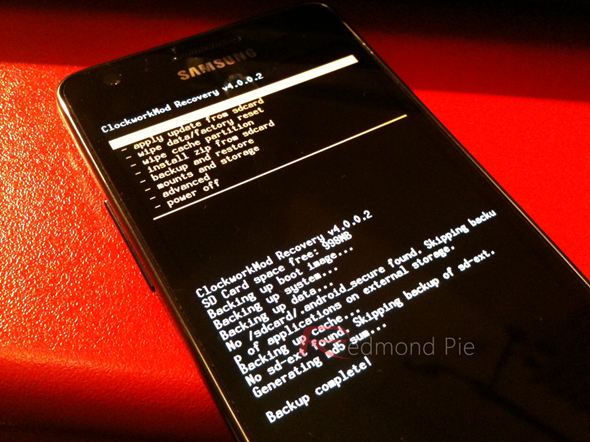
Taking a nandroid backup can take up to 10-15 minutes if you have loads of data saved, so you’ll have to be a little patient.
Step 3: That’s it! Your nandroid backup is now ready! To continue using your device, select reboot system now from the main menu.
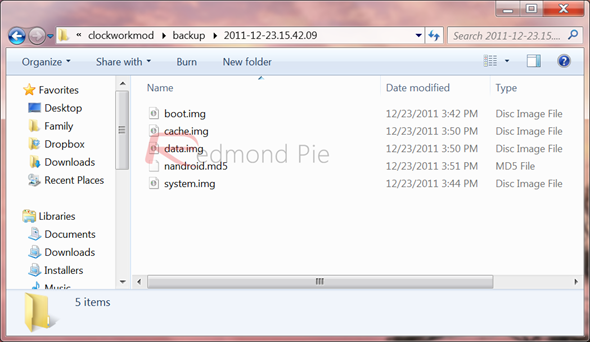
Be sure to transfer the contents of your backup to your desktop computer from /sdcard/clockworkmod/backup!
How To Restore Nandroid Backup Using ClockworkMod Recovery
Step 1: Launch ROM Manager and tap on Reboot to Recovery. Your phone will reboot into ClockworkMod Recovery.
Note that if booting into CWM from ROM Manager fails, you can always shut down your device, press and hold a specific combination of buttons to manually boot into CWM.
Step 2: Using your volume up/down keys and home/power button, you will have to navigate to backup & restore > restore > [nandroid backup you took in Step 2 under How To Backup]
Note: these nandroid backups are placed in /sdcard/clockworkmod/backup. You can transfer your previously-taken backups here and then restore.
Step 3: Just like backing up, restoring to a nandroid image can take a lot of time, so please be patient. Yelling at your device won’t do any good.

How to perform backups of all your apps+data
Titanium backup is an extremely powerful tool to backup all your applications and data. Once you have done the backup of all your apps, you can restore it anytime. Restoring can be done in 3 types; App+data, app only or data only. This would be very useful if you have any applications which has credentials stored for easy access. Removal of such apps in cases can screw you sometimes to find the log in information to access the applications again. Also a restoration of aps+sd of browsers can retain the bookmarks, history and favorite websites etc.
Finally, always make sure that you have done both Nandroid and Titanium backup of your device periodically. It will help you with any kind of software failure.
Saturday, May 26, 2012
Install Sony Xperia ClockWorkMod for ICS and Gingerbread
Install Sony Xperia ClockWorkMod for ICS and Gingerbread
See easy method using android app: http://sonyxperianeov.blogspot.in/2013/07/install-clockwork-mode-recovery-on.html
Install ClockWorkMod Recovery in Sony Xperia Series (Arc / Neo / Neo V / Xperia Mini / MiniPro / Active / Live With Walkman).
Requirements:
> Phone must be rooted( If you need help in the root access of your phone click on http://sonyxperianeov.blogspot.in/2012/05/how-to-root-sony-xperia-neo-v-on-ics.html)
>OS must be Gingerbread or latest version of ICS
Preparation
- Download and extract CWM-5.0.2.7-nAa-r2
- Installed Driver ADB
Install Sony Xperia ClockWorkMod for ICS and Gingerbread
- Go to Menu > Settings > Application > Development
- Check USB Debugging (enable)
- Go to Menu > Settings > Application
- Check Unknow Source
- Go to CWM-5.0.2.7-nAa-r2 extract folder, you`ll find 2 files
install-cwm1.cmd for Xperia Arc / Neo / Neo V
install-cwm2.cmd for Xperia Mini / MiniPro / Active / Live With Walkman - Run install-cwm (select depend on your device)
- Connect the device to PC/laptop
- Wait until the device recognize

- Press enter
- The clockworkmod will install in Xperia, just wait until for next instruction

- Reboot and done.
Download Support Files
Sony might be releasing new version of ICS 4.0.4 for Xperia phones by the end of this month
Sony had rolled out Ice cream Sandwich to 3 models of Xperia phones previosly. It was an Android 4.0.3
version using the 2.6.32 kernel. Sony users are facing various performance issues with current version of Ice cream sandwich(4.0.3). Force closing of apps, lagging, delay in opening of the apps(phone app sometimes takes 6-7 seconds), incompatibility of games(HD games) and apps are the main issues. Also RAM management and battery(5-6 hours) has to be improved. In phones with less than 1GB RAM, performance is very poor.
Many users are thus compelled to bring a bad feedback on ICS update as well as they are unlocking bootloader and installing custom ROMs. Recently ICS versions of new custom ROMs AOKP and KA19 has proved that lite and compatible version of ICS is possible in Xperia phones. Now Sony is rolling out a better version Android 4.0.4 rather than 4.0.3. The snapshot of the leaked ROM comes from the Xperia NX (SO-02D) – the Japanese equivalent of the Xperia S. It shows that the handset is running Android 4.0.4 and an updated 3.0.8 kernel. The firmware build number of this version is 6.1.A.0.405. Hopefully the firmware will bring with it better power management and hence longer battery.
Features( review from a user of Xda developer):
Sony has decided not to update Xperia Play due to the compatibility issues of games on ICS. By the end of this month Sony will be rolling out the new version of ICS for all other Xperia phones including Xperia S which were left out. The update can be done through PC companion or flash tool. The leaked video of Xperia S shows that Sony has packed a new Gallery as well as Walkman music player, but the proprietary Sony launcher has been kept.
The unofficial version of ICS 4.0.4 is available for download. But you should expect bugs if you decide to use it or wait for one or two weeks.
http://forum.xda-developers.com/showthread.php?t=1655067
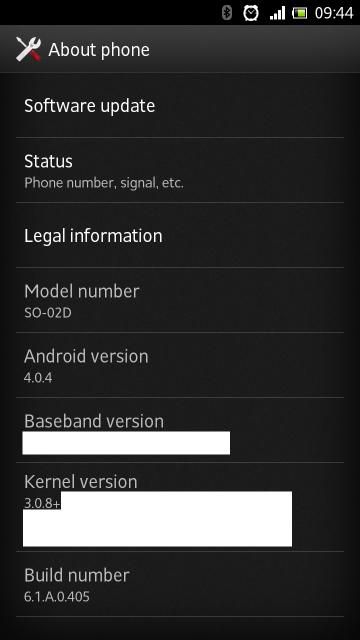
Many users are thus compelled to bring a bad feedback on ICS update as well as they are unlocking bootloader and installing custom ROMs. Recently ICS versions of new custom ROMs AOKP and KA19 has proved that lite and compatible version of ICS is possible in Xperia phones. Now Sony is rolling out a better version Android 4.0.4 rather than 4.0.3. The snapshot of the leaked ROM comes from the Xperia NX (SO-02D) – the Japanese equivalent of the Xperia S. It shows that the handset is running Android 4.0.4 and an updated 3.0.8 kernel. The firmware build number of this version is 6.1.A.0.405. Hopefully the firmware will bring with it better power management and hence longer battery.
Features( review from a user of Xda developer):
- Fast UI transitions and smooth as GingerBread.
- Faster Wifi.
- Custom launcher
- New gallery(resizable thumbnails)
- Resizable widgets
- A new Walkman player
Sony has decided not to update Xperia Play due to the compatibility issues of games on ICS. By the end of this month Sony will be rolling out the new version of ICS for all other Xperia phones including Xperia S which were left out. The update can be done through PC companion or flash tool. The leaked video of Xperia S shows that Sony has packed a new Gallery as well as Walkman music player, but the proprietary Sony launcher has been kept.
The unofficial version of ICS 4.0.4 is available for download. But you should expect bugs if you decide to use it or wait for one or two weeks.
Download it from Here after reading the thread properly:
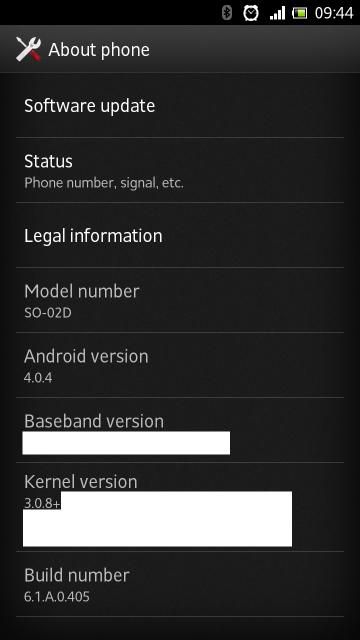
How to root Sony Xperia Neo V on ICS
Rooting may void your warranty. But it is possible to unroot your phone so that you can claim your warranty.
How to Root your phone on ICS(4.0.3 only!):
1. READ THIS PROPERLY before rooting: http://forum.xda-developers.com/showthread.php?p=24887481#post24887481
2. after you have finished downloading( http://forum.xda-developers.com/showpost.php?p=24847709&postcount=18 ) , extract in C:\
3. enable usb debugging and allow unknown sources on phone
4. connect phone to pc
5. Double click on runme.BAT
6. follow onscreen instruction
7. Phone will boot many times
8. the computer screen will read : PRESS ANY KEY.
9 PRESS ANY KEY ONLY AFTER YOUR PHONE HAS COMPLETELY STARTED. (i.e the notification bar reads memory card connected )
10. when the window on pc closes u are done rooting :)
If you are getting the error 'system cannot find the path specified' while rooting your phone, it is because you right clicked the runme.bat file and selected 'run as administrator'. You may just double click the runme.bat file and the rooting will run fine.
If you need to confirm that your phone is rooted, there is a 'root checker' app available in Android play store. You can download it from https://play.google.com/store/apps/details?id=com.joeykrim.rootcheck&hl=en and click 'verify root access' so that a message will displayed stating your 'phone has root access'.
PS: Please read this carefully and I am not responsible if you are doing any steps wrongly and brick your phone
To root ICS 4.0.4
1)Flash 4.0.4(4.1.B.0.431) ICS and boot phone (links are given below)
2)Flash kernel from 4.0.3(4.1.A.0.562) ICS and boot phone. Flash only kernel, don't wipe anything!
3)download DooMLoRD's Rooting Toolkit for Xperia 2011 ICS [FW:.562]: http://forum.xda-developers.com/show....php?t=1601038
read instructions and root your phone
4)flash back kernel from 4.0.4(4.1.B.0.431) ICS. Flash only kernel, don't wipe anything!
FTF's with Kernel:
MT11i_4.1.A.0.562_kernel.ftf: http://www.mediafire.com/?gwe739kn5mcx56t
MT11i_4.1.B.0.431_kernel.ftf: http://www.mediafire.com/?8qc47anlxc7uibl
MT11a_4..1.B.0.431_kernel.ftf: http://www.mediafire.com/?cror8c2bc69hbmm
MT15_4.1.B.0.431_kernel.ftf: http://www.mediafire.com/?xbwiq5ciw1nax2b
Display malayalam, hindi, tamil, kannada fonts in Xperia without rooting
In Sony Xperia phones they have not added all Indic fonts like malayalam, tamil etc. You will have to root your phone to add fonts. Rooting requires little bit of knowledge of android tools. Not to worry. You can view all indic fonts using opera mini(available in android market).
Open opera mini(any version) and type about:config in the address bar and hit enter. You will see a settings page instantly. Scroll down and find the last option 'use bitmap fonts for complex scripts'. It would be selected as 'No', change it to 'Yes' and scroll down to 'save'. Now onwards, you can see all Indic fonts.
This trick can be done in all phones whether its Nokia, samsung, sony, motorola. Htc etc.
In order to display these fonts in Android Facebook application, you have to root your phone, visit http://sonyxperianeov.blogspot.in/2012/05/steps-to-install-indic-fontsmalayalam.html
Open opera mini(any version) and type about:config in the address bar and hit enter. You will see a settings page instantly. Scroll down and find the last option 'use bitmap fonts for complex scripts'. It would be selected as 'No', change it to 'Yes' and scroll down to 'save'. Now onwards, you can see all Indic fonts.
This trick can be done in all phones whether its Nokia, samsung, sony, motorola. Htc etc.
In order to display these fonts in Android Facebook application, you have to root your phone, visit http://sonyxperianeov.blogspot.in/2012/05/steps-to-install-indic-fontsmalayalam.html



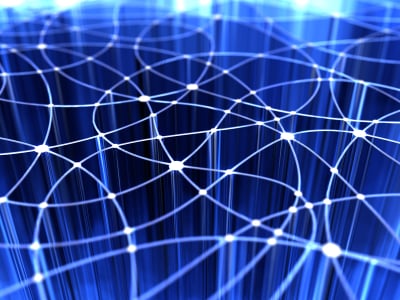
 2:28 PM
2:28 PM
 Unknown
Unknown











.jpg)












