It is very important that you take the backup of your current ROM or you may end with losing all your data and applications. Certain kind of applications may give you warning that the installation of that software can sometime damage your ROM. If you have a backup of ROM stored in your SD or computer, you would not have to worry about repairing your phone and lose all your data. In this article I will try to give you steps how to take backup your current ROM and applications.
Requirements:
1. Your phone should be rooted( if you need help in rooting your phone, Neo V users please click http://sonyxperianeov.blogspot.in/2012/05/how-to-root-sony-xperia-neo-v-on-ics.html. Others search rooting steps in xda developer or in google
2. ROM manager(download from play store)
3 You should have flashed Clockwork Mod recovery in your phone(if you need hep in that,please click http://sonyxperianeov.blogspot.in/2012/05/install-sony-xperia-clockworkmod-for.html only for few xperia phones)
4. Enough space in your SD card to store the Nandroid backup
5. Done! Lets go in to steps now
Steps:
1. Launch ROM Manager, scroll down and click on the option 'Backup Current ROM'. You phone will now boot in to ClockworkMode recovery.
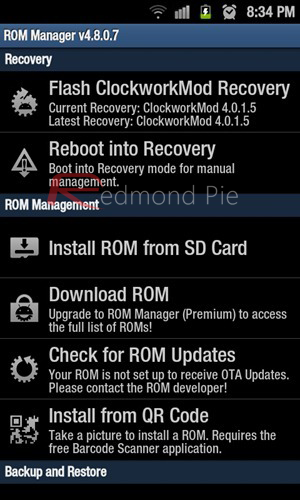
Note that if booting into CWM from ROM Manager fails, you can always shut down your device, press and hold a specific combination of buttons to manually boot into CWM.
2. sing your volume up/down keys and the home/power button, navigate to backup and restore > backup to begin a complete backup of your phone’s current state. This is called creating a nandroid backup.
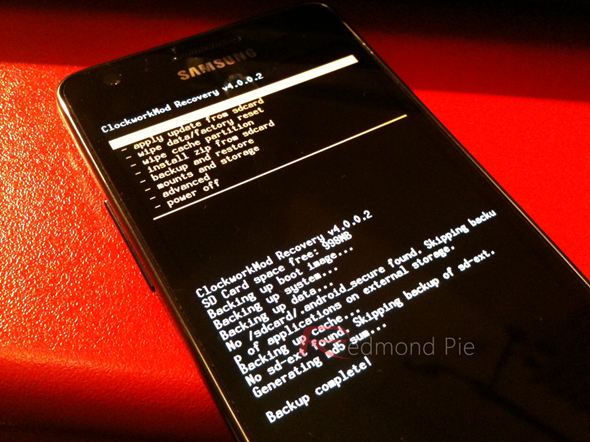
Taking a nandroid backup can take up to 10-15 minutes if you have loads of data saved, so you’ll have to be a little patient.
Step 3: That’s it! Your nandroid backup is now ready! To continue using your device, select reboot system now from the main menu.
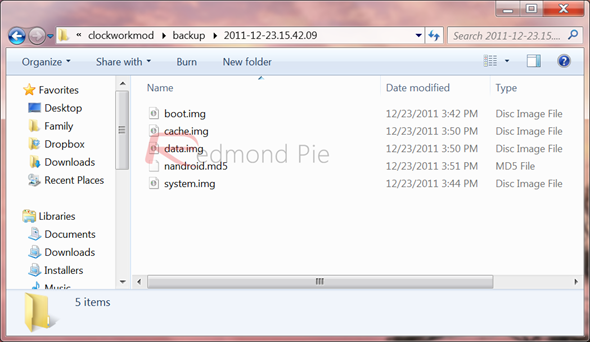
Be sure to transfer the contents of your backup to your desktop computer from /sdcard/clockworkmod/backup!
How To Restore Nandroid Backup Using ClockworkMod Recovery
Step 1: Launch ROM Manager and tap on Reboot to Recovery. Your phone will reboot into ClockworkMod Recovery.
Note that if booting into CWM from ROM Manager fails, you can always shut down your device, press and hold a specific combination of buttons to manually boot into CWM.
Step 2: Using your volume up/down keys and home/power button, you will have to navigate to backup & restore > restore > [nandroid backup you took in Step 2 under How To Backup]
Note: these nandroid backups are placed in /sdcard/clockworkmod/backup. You can transfer your previously-taken backups here and then restore.
Step 3: Just like backing up, restoring to a nandroid image can take a lot of time, so please be patient. Yelling at your device won’t do any good.

How to perform backups of all your apps+data
Titanium backup is an extremely powerful tool to backup all your applications and data. Once you have done the backup of all your apps, you can restore it anytime. Restoring can be done in 3 types; App+data, app only or data only. This would be very useful if you have any applications which has credentials stored for easy access. Removal of such apps in cases can screw you sometimes to find the log in information to access the applications again. Also a restoration of aps+sd of browsers can retain the bookmarks, history and favorite websites etc.
Finally, always make sure that you have done both Nandroid and Titanium backup of your device periodically. It will help you with any kind of software failure.
Requirements:
1. Your phone should be rooted( if you need help in rooting your phone, Neo V users please click http://sonyxperianeov.blogspot.in/2012/05/how-to-root-sony-xperia-neo-v-on-ics.html. Others search rooting steps in xda developer or in google
2. ROM manager(download from play store)
3 You should have flashed Clockwork Mod recovery in your phone(if you need hep in that,please click http://sonyxperianeov.blogspot.in/2012/05/install-sony-xperia-clockworkmod-for.html only for few xperia phones)
4. Enough space in your SD card to store the Nandroid backup
5. Done! Lets go in to steps now
Steps:
1. Launch ROM Manager, scroll down and click on the option 'Backup Current ROM'. You phone will now boot in to ClockworkMode recovery.
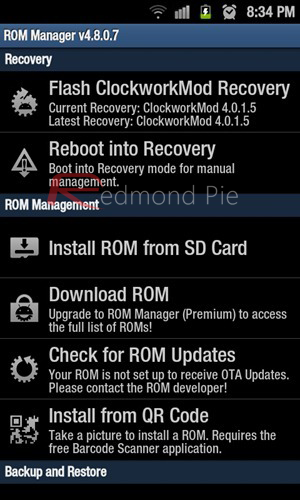
Note that if booting into CWM from ROM Manager fails, you can always shut down your device, press and hold a specific combination of buttons to manually boot into CWM.
2. sing your volume up/down keys and the home/power button, navigate to backup and restore > backup to begin a complete backup of your phone’s current state. This is called creating a nandroid backup.
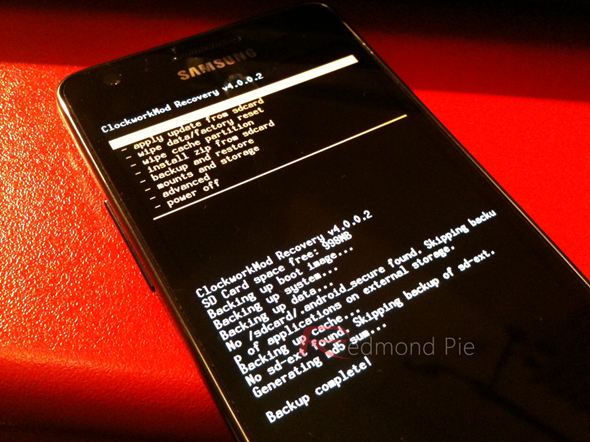
Taking a nandroid backup can take up to 10-15 minutes if you have loads of data saved, so you’ll have to be a little patient.
Step 3: That’s it! Your nandroid backup is now ready! To continue using your device, select reboot system now from the main menu.
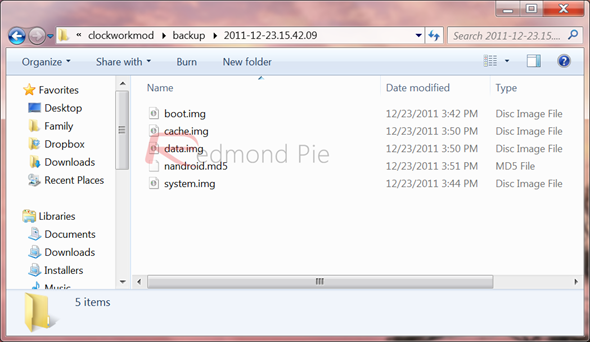
Be sure to transfer the contents of your backup to your desktop computer from /sdcard/clockworkmod/backup!
How To Restore Nandroid Backup Using ClockworkMod Recovery
Step 1: Launch ROM Manager and tap on Reboot to Recovery. Your phone will reboot into ClockworkMod Recovery.
Note that if booting into CWM from ROM Manager fails, you can always shut down your device, press and hold a specific combination of buttons to manually boot into CWM.
Step 2: Using your volume up/down keys and home/power button, you will have to navigate to backup & restore > restore > [nandroid backup you took in Step 2 under How To Backup]
Note: these nandroid backups are placed in /sdcard/clockworkmod/backup. You can transfer your previously-taken backups here and then restore.
Step 3: Just like backing up, restoring to a nandroid image can take a lot of time, so please be patient. Yelling at your device won’t do any good.

How to perform backups of all your apps+data
Titanium backup is an extremely powerful tool to backup all your applications and data. Once you have done the backup of all your apps, you can restore it anytime. Restoring can be done in 3 types; App+data, app only or data only. This would be very useful if you have any applications which has credentials stored for easy access. Removal of such apps in cases can screw you sometimes to find the log in information to access the applications again. Also a restoration of aps+sd of browsers can retain the bookmarks, history and favorite websites etc.
Finally, always make sure that you have done both Nandroid and Titanium backup of your device periodically. It will help you with any kind of software failure.


 1:04 PM
1:04 PM
 Unknown
Unknown

 Posted in:
Posted in: 





0 comments:
Post a Comment