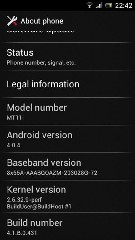In this post I will try to give you a brief idea about almost all basic terms in Android.
Android:
Android is a Linux-based operating system for mobile devices such as smartphones and tablet computers. It is developed by the Open Handset Alliance, led by Google, and other companies. Google purchased the initial developer of the software, Android Inc., in 2005.
The unveiling of the Android distribution in 2007 was announced with
the founding of the Open Handset Alliance, a consortium of 86 hardware, software, and telecommunication companies devoted to advancing open standards for mobile devices.
Google releases the Android code as open-source, under the Apache License.
The Android Open Source Project (AOSP) is tasked with the maintenance and further development of Android.
ROM:
Literally it stands for Read Only Memory, in this case referring to the
phone's internal memory where your firmware/apps are stored. When people
say they're flashing a new ROM, it means they are flashing a new
version of the firmware onto their phone - the two terms are
interchangeable.
Custom ROM:
A custom ROM (firmware released for the phone by anyone except for
Huawei) might have performance tweaks, new features such as overclocking
and so on. You need to unlock the bootloader of the phone to flash a custom ROM.
Bootloader:
In literal terms, bootloader is code that is executed before any
Operating System starts to run. The concept of bootloaders is universal
to virtually all Operating systems that inculcates operating systems on
your PC, laptop, smartphones, and other such devices. Bootloaders
basically package the instructions to boot operating system kernel and
most of them also have their own debugging or modification environment.
As the bootloader kicks off before any piece of software on your device,
it makes it extremely processor specific and every motherboard has it’s
own bootloader. This is one reason that all Android phones have
different Custom ROMS developed due to high variance of processing
hardware present on the device. Every Android phone has a bootloader that instructs the operating system
kernel to boot normally. But you need to understand one thing here that
as Android OS is an open source OS and is available on a variety of
different hardware, every manufacturer has their own version of
bootloader specific for the hardware present in it’s environment.
Unlocking:
A bootloader is usually locked on an Android device because although
it’s an open source OS, still the manufacturers want you to stick to
their Android OS version specifically designed for the device. In order
to apply this concept, manufacturers lock the bootloader. With a locked
bootloader on Android devices, it is virtually impossible to flash a
Custom ROM and forced attempts void warranty as well as usually end up
in bricks. Therefore, the first step is to always unlock the bootloader.
Rooting:
Rooting is a process allowing users of smartphones, tablets, and other devices running the Android operating system to attain privileged control (known as "root access") within Android's subsystem. Rooting is often performed with the goal of overcoming limitations that carriers
and hardware manufacturers put on some devices, resulting in the
ability to alter or replace system applications and settings, run
specialized apps
that require administrator-level permissions, or perform other
operations that are otherwise inaccessible to a normal Android user.
Rooting is analogous to jailbreaking devices running the Apple iOS operating system or the Sony PlayStation 3. On Android, rooting can also facilitate the complete removal and replacement of the device's operating system.
Play store:
Play store is the place from where you can shop Music, Movies, Apps and games, books. There you can get both paid and free Andoid applications. Apps and games are classified in to different categories.
APK:
Android
application package file (
APK) is the file format used to distribute and install application software and middleware onto Google's Android
operating system. To make an APK file, a program for Android is first
compiled, and then all of its parts are packaged into one file. This
holds all of that program's code such as (.dex files), resources,
assets, certificates, and manifest file. As is the case with many file
formats, APK files can have any name needed, but must end with the four
character, three letter extension, .apk. To install an application, you need is an APK file. You can click on APK file provided install from unknown sources are checked in settings.(be careful while installing such apps, can be malwares)
Android Version History:
Android Beta: Nov 2007
Android 1 in Sep 2008
Android 1.1 in February 2009
Cupcake 1.5 in April 2009
Donut 1.6 in Sep 2009
Eclair 2.0/2.1 in Oct 2009
Froyo 2.2.x in May 2010
Gingerbread 2.3.x in Dec 2010
Honeycomb 3.x in Feb 2011(only for tablets)
Ice Cream Sandwich 4.0.x in Oct 2011
Jellybean 4.1.x Unreleased
References: Wikipedia, Android forums etc





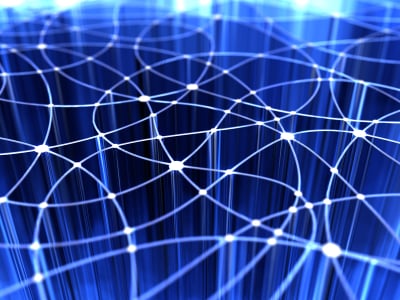
 2:36 PM
2:36 PM
 Jayakumar
Jayakumar